Card Notes
Orphalese allows the creation of two sets of notes for each Card in each Deck which can be displayed in conjunction with a reading. Notes are Deck/Pack specific and stored in the ..\My Documents\Orphalese Tarot\Packs Folder.
Both sets of notes have provision for Upright and Reversed Card meanings (and will display the Upright meaning in the absence of Reversed Card Notes).
The first notes-set is for information contained in the "Little White Book" (LWB) that is usually provided with the Deck at the time of purchase. The LWB notes are stored in a file called CardData.xml.
The second notes-set is for personal thoughts, opinions and card impressions. Personal notes are stored in a file called "PersonalCardData.xml". The two sets of notes are stored in separate files to facilitate the sharing of LWB notes between Registered Users.
Blank CardData and PersonalCardData xml files are generated on the creation of a new Deck. Some of the Decks available from the File Exchange already contain populated LWB Card Notes Data.
To Create or Edit Card Notes:
- Press the F6 function key; or
From the Orphalese Desktop, click on the grid to display the Orphalese Menu. Click Cards >> Edit Card Notes.
The Card Notes Editor will be displayed:
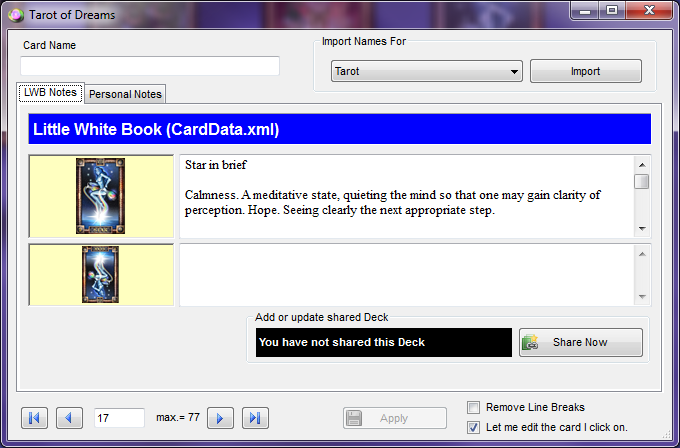 Card Notes
Card Notes
The Card Notes Editor contains two tabs:
- LWB Notes
- Personal Notes
By default, the LWB Notes tab is displayed showing the first Card in the Deck. The top half of the screen can be used for information relating to the Card in its Upright position. The bottom half of the screen can be used for information relating to the Card in its Reversed position.
Selecting the Let me edit the card I click on check box will display that Card's Notes (rather than the first Card in the Deck) when F6 is pressed in a Reading.
![]() Card Notes Card
Card Notes Card
To Move to the Next/Previous Card in the Deck:
Use the Previous/Next buttons or enter a Card Number to move through the Deck.
![]() Card Notes Previous/Next Buttons
Card Notes Previous/Next Buttons
Card Name:
Orphalese uses Deck type to display different naming views (eg such as Tarot, Cartomancy, Numeric and Deck-specific).
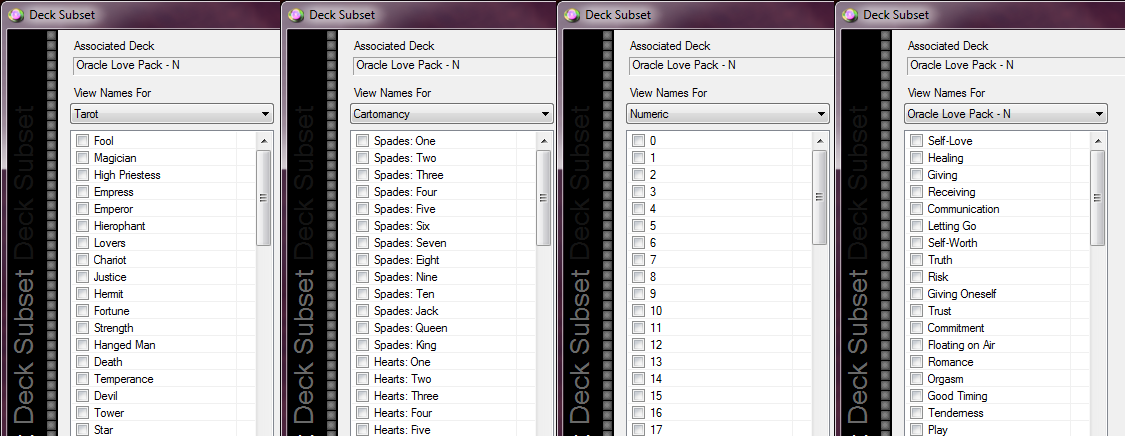 Deck Type
Deck Type
Tarot is the default naming view. The Card Name field is particularly helpful for Oracle Decks and other Divinatory Tools where there is no Card naming standard.
Selecting the Deck Name in Create Subsets or Compare Cards displays the Card Name as entered in the Card Notes file and may assist to identify Cards.
To Add or Updated Shared Deck:
The Add or Update Shared Deck section at the bottom of the Card Notes Editor shows if the Deck has been shared in the Orphalese Peer-to-Peer File Exchange.
 Card Notes Add or Updated Shared Deck
Card Notes Add or Updated Shared Deck
This feature requires a Registered Licence. Clicking the Share Now button in the Evaluation Software will display the following screen:
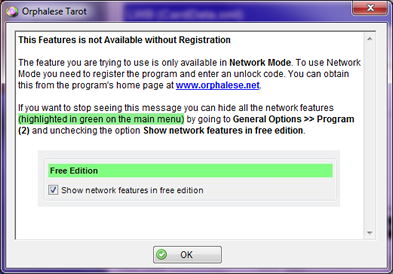 Card Notes Share UnReg
Card Notes Share UnReg
Clicking the Share Now button in the Registered Software will display the following screen:
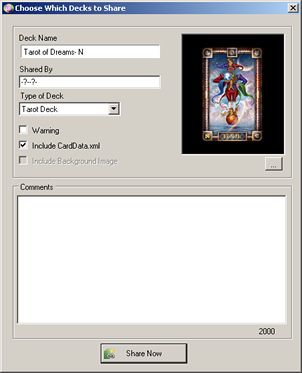 Card Notes Add or Update Shared Deck
Card Notes Add or Update Shared Deck
Complete the fields and click the Share Now button. The following window is displayed:
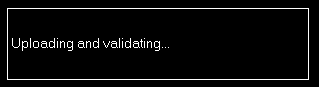 Card Notes Add or Update Shared Deck Registered Software Upload
Card Notes Add or Update Shared Deck Registered Software Upload
When the Upload and Validation has completed, the following window will be displayed:
 Card Notes Add or Update Shared Deck Shared
Card Notes Add or Update Shared Deck Shared
The Deck can now be accessed through the File Exchange.
