Creating New Decks
Each Deck is stored in its own Folder in the ..\My Documents\Orphalese Tarot\Packs Directory. The Deck Folder name determines the Deck name as it appears in the My Decks list on the Orphalese Main Menu and files within the folder follow a specific naming convention so that the program can recognise them.
 Packs Folder
Packs Folder
A Deck consists of the following files:
- Card Images
- Deck/Pack Information .XML file
- Card Notes .XML files
To create a Deck, it's simply a matter of creating a Folder in the ..\My Documents\Orphalese Tarot\Packs Directory with Card Images. When the Deck is first loaded into Orphalese, blank CardData.xml, PackInfo.xml and PersonalCardData.xml files are automatically created in the Deck's folder.
Deck/Pack Information .XML file
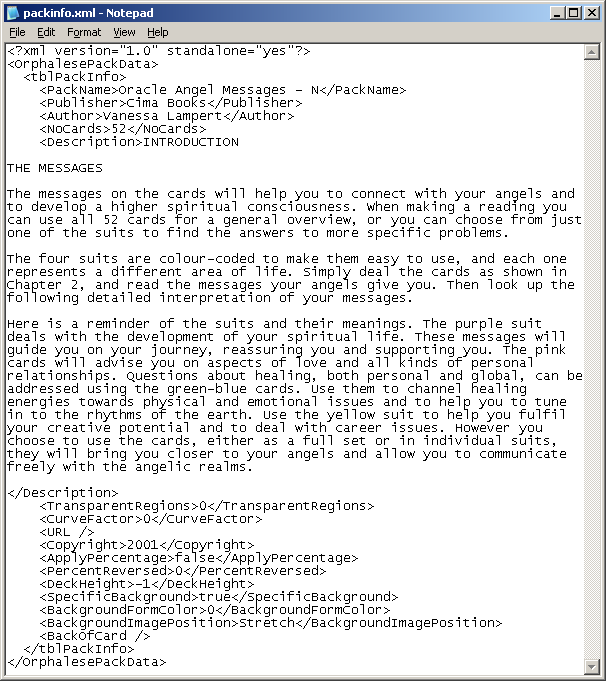 Pack Info File
Pack Info File
The Packinfo.xml file stores information about the Deck. The following table lists the field and where it can be edited:
| Setting | Field Name | How to Edit |
| Deck Name | PackName | Options/Current Deck/Info |
| Publisher | Publisher | Options/Current Deck/Info |
| Creator | Author | Options/Current Deck/Info |
| Description | Description | Options/Current Deck/Info |
| Uses Transparency | TransparentRegions | Options/Current Deck/Cards |
| Round Edges (Curvature of edges if rounded) | CurveFactor | Options/Current Deck/Cards |
| Webpage | URL | Options/Current Deck/Info |
| Copyright | Copyright | Options/Current Deck/Info |
| Set Percentage for Reversals | ApplyPercentage | Options/Current Deck/Cards |
| Percent Reversed |
PercentReversed | Options/Current Deck/Cards |
| Apply Custom Background (yes/no) | SpecificBackground | Options/Current Deck/Background |
| Background Colour | BackgroundFormColor | Options/Current Deck/Background |
| Background Image Position (Stretched, Tiled etc) | BackgroundImagePosition | Options/Current Deck/Background |
To Populate the Packinfo.xml file:
- Press the F9 function key; or
From the Orphalese Desktop, click on the grid to display the Orphalese Menu, then click Options.
The Options window will be displayed:
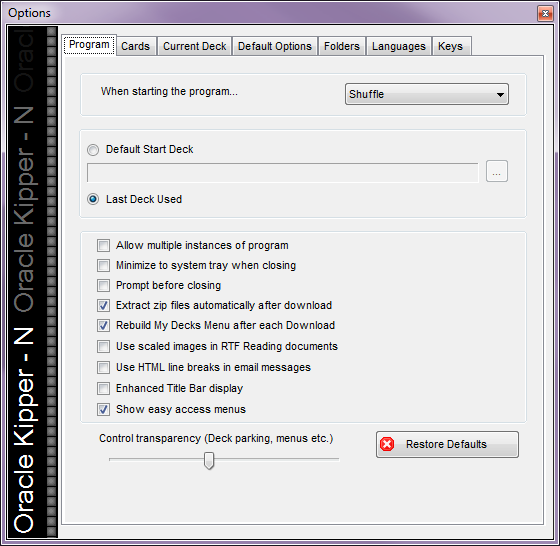 Orphalese Options
Orphalese Options
- Click the Current Deck tab.
A screen similar to the following will be displayed:
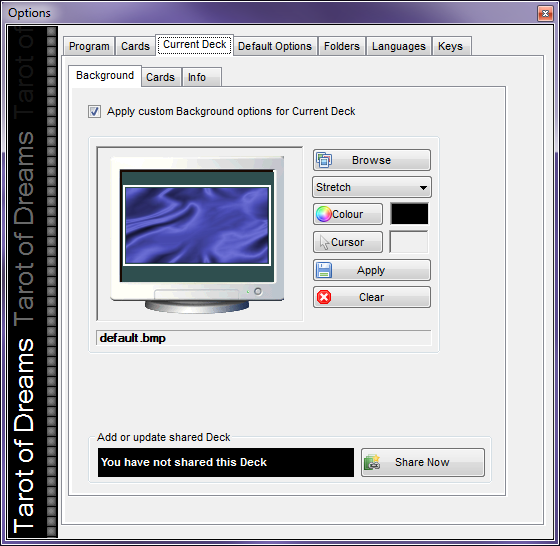 Options Current Deck
Options Current Deck
Information from the following fields is stored in the PackInfo.XML file: Apply Custom Background and Background Image Position.
- Modify settings as required.
- Click the Cards tab.
A screen similar to the following will be displayed:
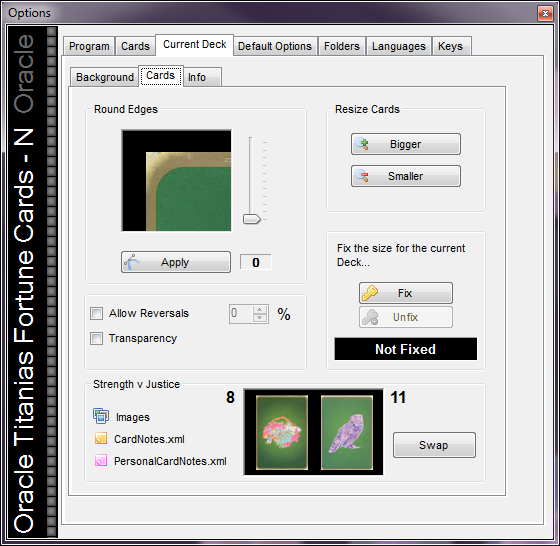 Options Current Cards
Options Current Cards
Information from the following fields is stored in the PackInfo.XML file: Round Edges, No Cards, Transparency, and Set Percentage for Reversals.
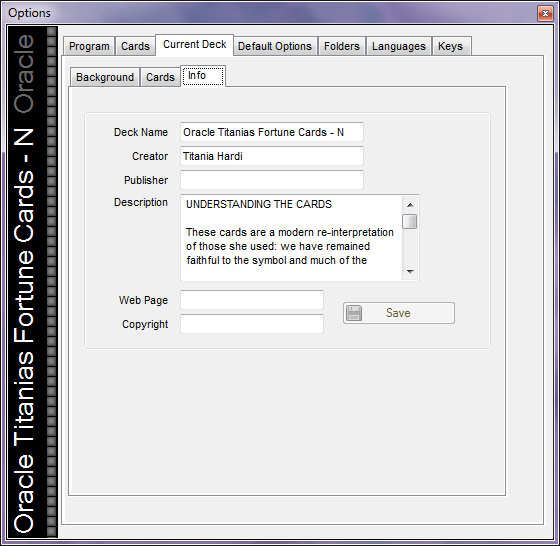 Options Current Deck Info
Options Current Deck Info
- Enter the information, then click the Save button.
These details appear when you click About from the Orphalese Menu.
 About
About
Personal Information .XML files
The Personalinfo.xml files store the following information about the Deck:
- Background Image
- Cursor
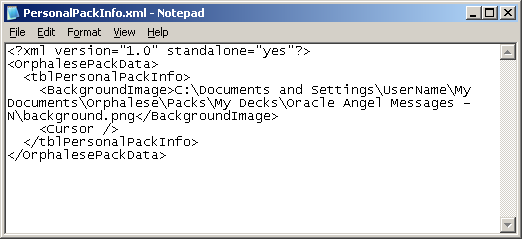 Personal Pack Info File
Personal Pack Info File
This information can be modified in the Options >> Current Deck >> Background tab.
Card Notes .xml files
The CardData.xml and PersonalCardData.xml files have the same file structure and store Card Notes. Little White Book (LWB) Notes are stored in the CardData.xml file and Personal Notes are stored in PersonalCardData.xml file.
 Card Data File
Card Data File
