Deck Collections
An Orphalese Collection is simply a collection of Decks grouped together for use in a Reading or in the Compare Cards Tool.
The ..\My Documents\Orphalese Tarot\Collections Folder stores files containing information about the Orphalese Collections.
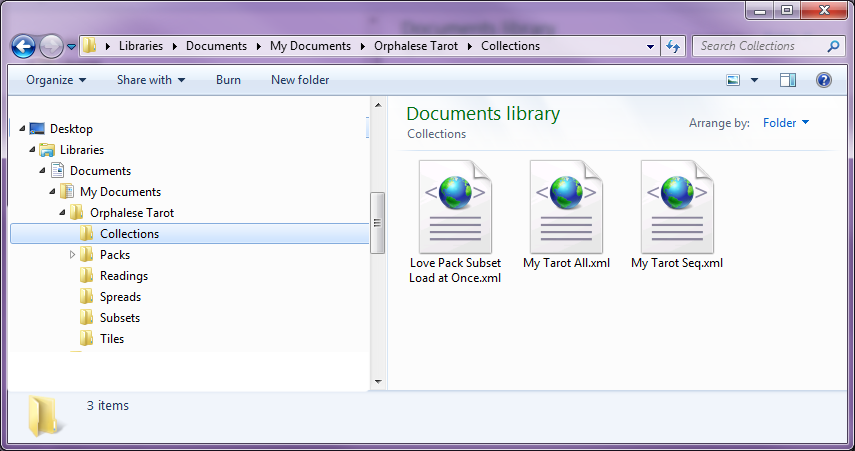 Collections Folder
Collections Folder
Create Collections for different types of Decks (eg. All Decks with only Major Arcanas, All Decks by the same creator/artist, All Oracle Decks, All favourite Decks etc.)
The advantage of a loading a Deck Collection in a Reading is that you can switch between the Decks using the Forward/Back Navigation buttons. This may prove useful when Card Notes do not exist for the current Deck, as it allows you to switch and view the Card and Notes from another Deck in the Collection.
Using a Deck Collection in the Compare Cards Tool automatically loads all Decks in the Collection for comparison.
Multiple Orphalese Collections can be created and managed using the Create Collection Tool.
To open the Create New Collection Tool:
- From the Orphalese Desktop, click on the grid to display the Orphalese Menu.
- Select My Collections > Create New Collection. The New Collections window opens:
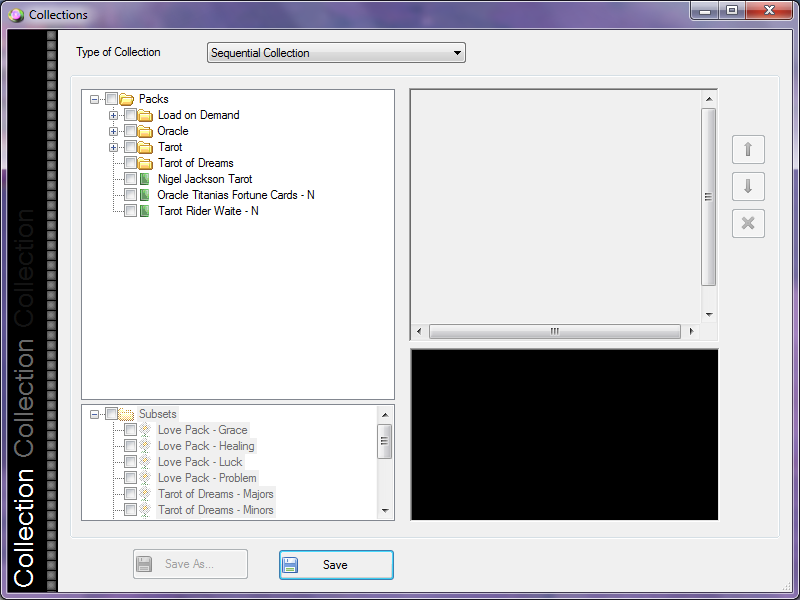 Deck Collections
Deck Collections
The Collections window is divided into four sections:
- Collections List (left-hand pane).
- Decks List (bottom-left pane).
- Decks in each Collection List (right-hand pane).
- Background Image (bottom-right pane).
To create a Collection:
- Click on the Decks to be included in the Collection. The Decks will appear in the right-hand pane.
To change the order of the decks in a Collection:
- In the right-hand pane, drag to move the Deck up or down the list and drop in its new position.
Note: To assist with identification, as each Deck is selected (from the right-hand pane) a thumbnail of its desktop background is displayed (at the bottom).
- Click the Save button.
- Enter a Collection Name.
- Click the OK button.
To delete a Collection:
- Click the Collection name in the left-hand pane.
- Click the Delete button. The Delete window opens.
- Click the Yes button.
To save and close the Collection Wizard:
- Changes to the Collection Wizard are saved dynamically (updated in real time) so there is no Save button.
- Click the Close button to exit the Collection Wizard.
To use a Collection in a Reading:
- From the Orphalese Desktop, click on the grid to display the Orphalese Menu.
- Click My Collections.
- Click a Collection and the first Deck in that Collection will be loaded.
- Perform your reading.
- Switch between other Decks in the Collection by clicking the Back/Forward arrows on the Deck.
To Load a Collection in Compare Cards:
- Press the F10 function key; or
From the Orphalese Desktop, click on the grid to display the Orphalese Menu. Click Compare Cards.
The Compare Cards Tool window opens. - From the Compare Cards tab, click Load Collections. A Windows Open File window will display .xml Collections Files.
- Click on an .xml File, then click the Open button. The Decks in the selected Collection will be displayed with checked boxes in the left-hand Folder pane.
