View Details
In the File Exchange, when a Deck/File is selected, clicking on the View Details button displays the information about the Deck/File. Card images are also displayed at the bottom of the Window. Use the Slider to move through the Card Images. Clicking on a Card Image will load it to the Preview Window.
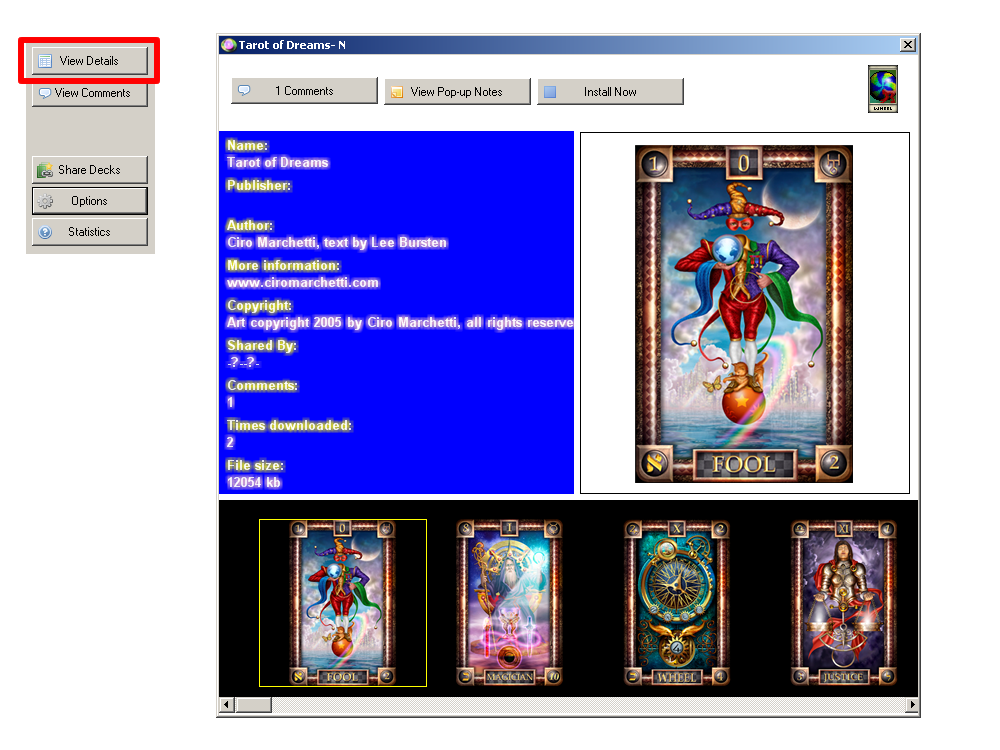 Peer-to-Peer Details Button
Peer-to-Peer Details Button
Clicking on the View Comments button, opens the Comments Window.
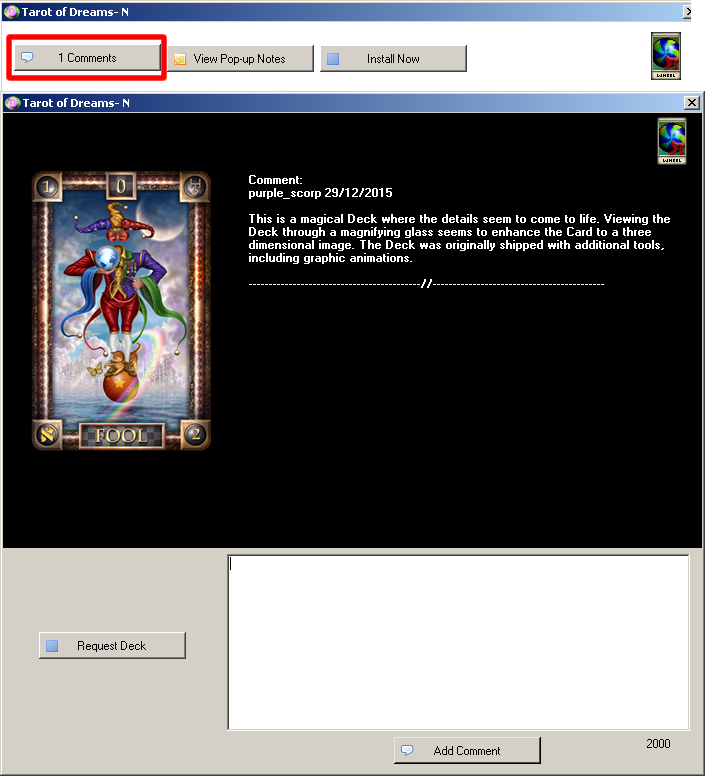 File Exchange Details Comments Button
File Exchange Details Comments Button
Clicking on the View Pop-up Notes button displays the Card Notes.
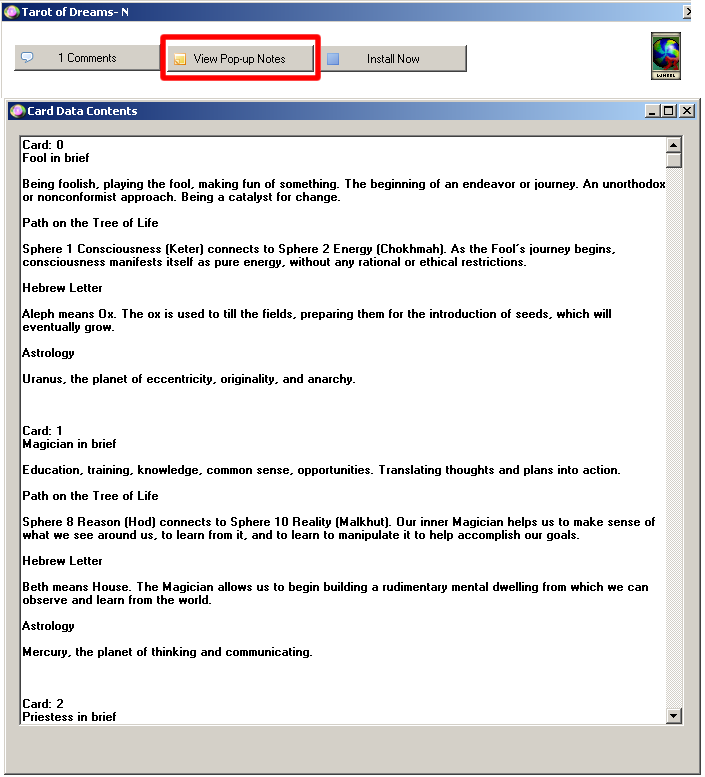 File Exchange Details Popup Button
File Exchange Details Popup Button
To install the Pack/Deck:
- Click on the Install Now button.
The Save As window is displayed:
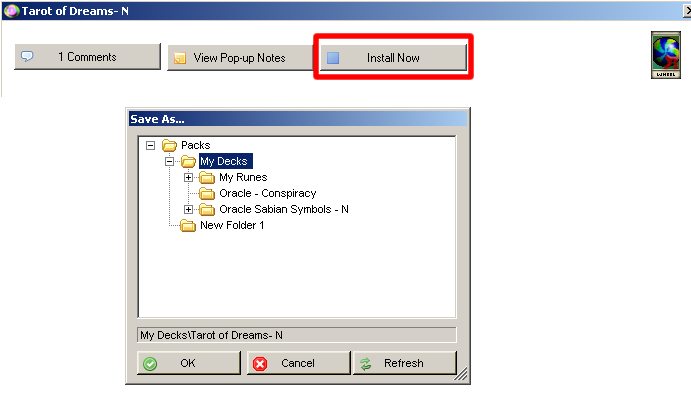 Peer-to-Peer Details Install Now Button
Peer-to-Peer Details Install Now Button
- Select the Folder to house the Deck/File then click the OK button.
A screen similar to the following will be displayed:
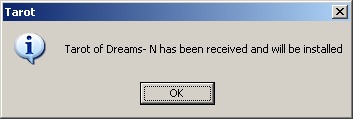 Peer-to-Peer File/Deck Downloaded
Peer-to-Peer File/Deck Downloaded
- Click the OK button and the Deck will be installed and appear in the My Deck list.
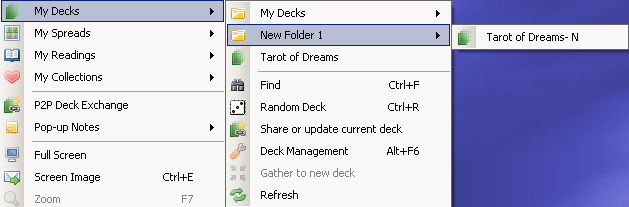 Peer-to-Peer File/Deck Downloaded My Decks List
Peer-to-Peer File/Deck Downloaded My Decks List
