Cards Tab
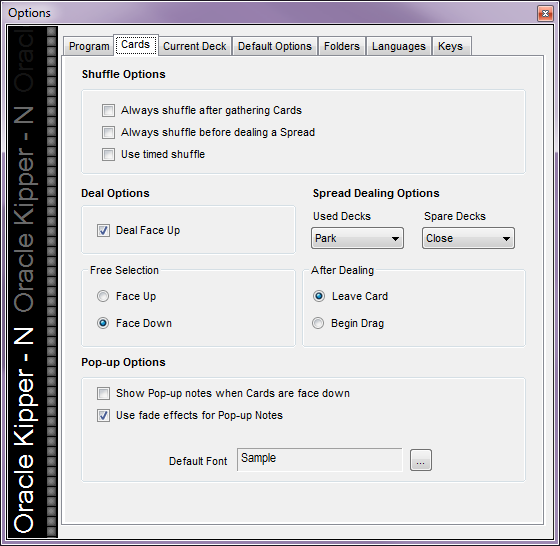 Options - Cards
Options - Cards
Always Shuffle After Gathering Cards
Automatically shuffles the Deck when Cards are gathered.
Always Shuffle Before Dealing a Spread
Automatically shuffles the Deck when a Spread is selected from the My Decks List.
Use Timed Shuffle
The Timed Shuffle shuffles the Deck making one thousand Card swaps.
Deal Options - Deal Face Up
Determines whether or not the Cards appear Face Up or Face Down when dealt.
Checking the box will display the Cards Face Up when dealt.
Spread Dealing Options
Select what happens to the Deck when launching a Spread from the My Spreads menu.
Choose from Parking or Leaving Used Decks.
Choose from Parking, Closing, or Leaving Spare Decks.
Never Prompt to Collect Cards
Check this box if you do not want to be prompted to Collect Cards.
Free Selection - Face Up/Down
Determines whether or not the Cards appear Face Up or Down when displayed in Free Selection Mode.
Check the Face Up radio button to see and select specific Cards.
After Dealing - Leave Card/Begin Drag
Determines the number of mouse clicks required to deal and position a Card on the Desktop.
Selecting Leave Card requires two mouse clicks. One to deal the Card and another to select and drag the Card (mouse down, drag, mouse up) into position on the Desktop.
Selecting Begin Drag requires one mouse click (mouse down, drag, mouse up) to deal and drag the Card into position on the Desktop).
Show Pop-Up Notes when Cards are Face Down
Overrides the default Pop-Up behaviour and displays Notes for Cards that appear Face-Down on the Desktop.
Use Fade Effects for Pop-Up Notes
If Pop-Up Notes have not been suppressed, they gradually fade in and out of view when the mouse is hovered over a Card that appears Face-Up on the Desktop. Uncheck the box if this effect causes graphic configuration problems.
Default Font
Set the font used for the display of Pop-Up Notes.
To change the Card/Pop-up Notes font:
 Options All Decks - Appearance, Font
Options All Decks - Appearance, Font
- Click the Font Browse button.
A screen similar to the following will be displayed:
 Options All Decks, Appearance Font Select
Options All Decks, Appearance Font Select
- Select the new font and click the OK button.
