Options - Current Deck
Cards Sub-Tab
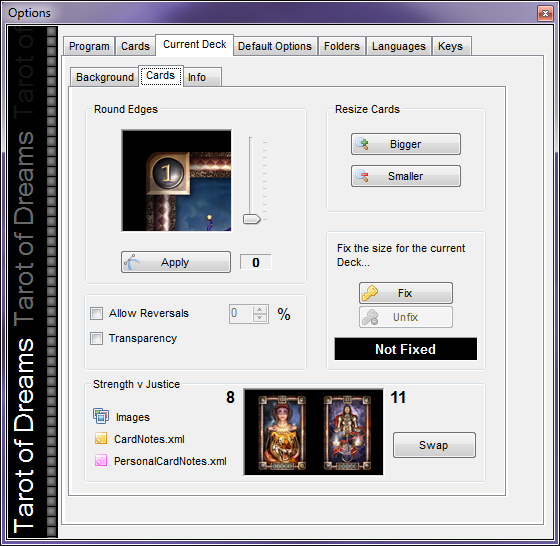 Options - Current Deck - Cards Sub-Tab
Options - Current Deck - Cards Sub-Tab
Round Edges
Set the edge rounding for individual Decks that have rounded corners.
To set the Edge Rounding:
- Use the slider to change the roundness then click the Apply button.
 Options Current - Deck, Round Edges
Options Current - Deck, Round Edges
Resize Cards
To Resize the Cards for the Current Deck:
- Click the Bigger or Smaller button to increase/decrease the Card or Deck size.
 Options All Decks - Appearance, Resize
Options All Decks - Appearance, Resize
Fix the Deck Size
To permanently Fix the Deck size for the current Deck:
 Options Current - Deck, Fix Size
Options Current - Deck, Fix Size
Allow Reversals
Allows the Reversal of Cards in a Spread and sets the probability percentage of Cards that are dealt in the reversed position for the Current Deck.
![]() Options Current - Deck, Percentage of Reversals
Options Current - Deck, Percentage of Reversals
To Set the Reversal Probability Percentage for the Current Deck:
- Check the Allow Reversals box.
- Use the Up or Down Arrows or Enter a Percentage in Percentage Number field.
Transparency (for Non-Rectangular Cards)
Create a non-rectangular card (such as a circle) by defining and tagging the card for Transparency.
 Options Current - Deck, Transparency Deck
Options Current - Deck, Transparency Deck
The program calculates the (0,0) pixel as transparent and applies the transparency to other card areas that match.
To Set Transparency for a Deck
- Click the Transparency field to enter a check.
 Options Current - Deck, Transparency Setting
Options Current - Deck, Transparency Setting
Strength v Justice
In many Decks, the Strength and Justice Cards are often transposed/exchanged and can be numbered as either 08 or 11. The Compare Cards Tool relies on the correct card numbering sequence so the same card from multiple decks can be displayed and compared. To ensure consistency, consideration should be given to renumbering these two Cards within their individual Decks, so that the Strength and Justice cards are always numbered the same throughout your Deck collection.
Use the Default Options - Cards Sub-Tab Strength v Justice tool to set the default Cards 08 and 11 for all Decks.
Use the Current Deck Options - Cards Sub-Tab Strength v Justice Tool to set Cards 08 and 11 for the Current Deck.
 Current Deck - Cards sub-tab - Strength V Justice
Current Deck - Cards sub-tab - Strength V Justice
Images are shown for both Cards for the Current Deck.
To Swap the Strength for Justice Card Images and Notes:
- Click the Swap button.
The Image and LWB/Personal Card Notes will be swapped.
Note: Use the Compare Cards tool to view Card 08 from all Decks to identify individual Decks where the Strength and Justice Cards should be swapped
