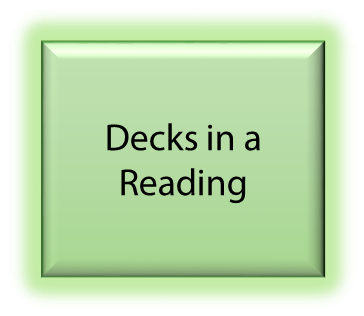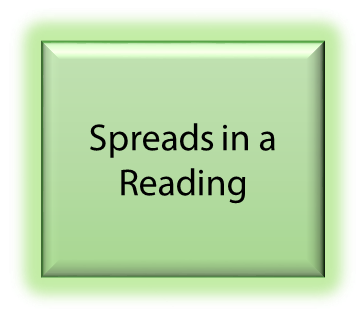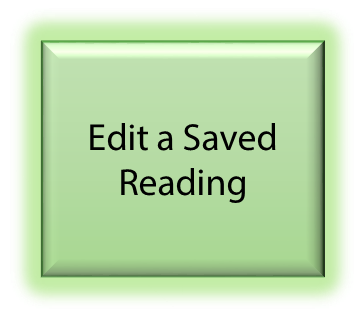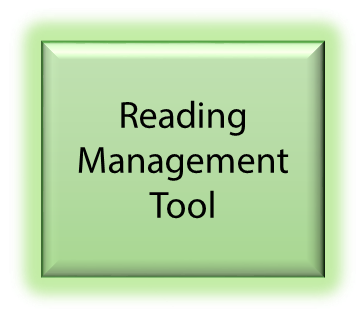Readings
A Card Reading consists of five elements:
- A querent or sitter;
- A question;
- A Deck (shuffled);
- A Spread; and
- An interpretation of the Cards in the Spread.
Although a Reading is static, intuition and insight often continues well after the Reading. Making notes (either during or after the Reading) is an excellent way to record the information so it can be revisited at a later stage, either by the reader or the sitter (if notes were provided to them). This is particularly helpful when reading professionally, using a new Deck, or just beginning on the reading journey.
Reading Notes include a screen shot of the Cards in the Spread, and the Card and Spread Position descriptions. Using the Reading Wizard, the Notes can be created with the click of a few buttons and saved as a .Reading file (a format unique to Orphalese). Double-clicking on a .reading file opens the Reading in the Orphalese program for review.
The Reading Notes layout is stored in a Reading Template that can be modified.
The Reading Notes can also be copied into the Rich Text Editor and saved as an .RTF file. Both file formats are saved to the ..\My Documents\Orphalese Tarot\Readings Folder and can be emailed using the Reading Wizard.
To Open a Reading
- From the Orphalese Desktop, click on the grid to display the Orphalese Menu. Click My Readings to display a list of Readings.
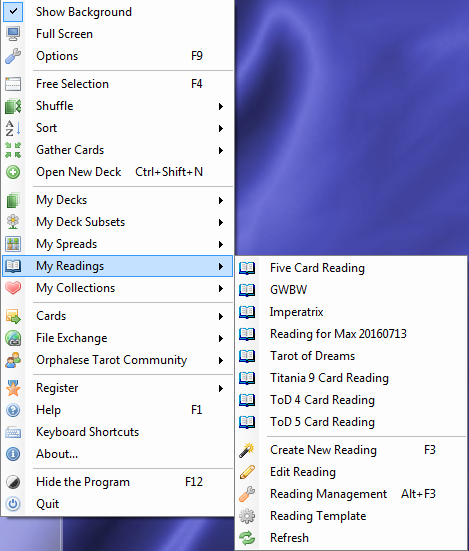 My Readings
My Readings
- The Readings are displayed in the top part of the fly-out menu.
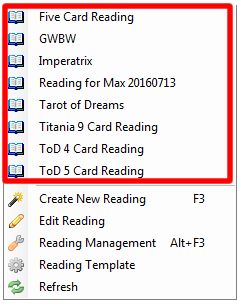 My Readings List
My Readings List
- Click on a Reading to open it. A screen similar to the following will be displayed:
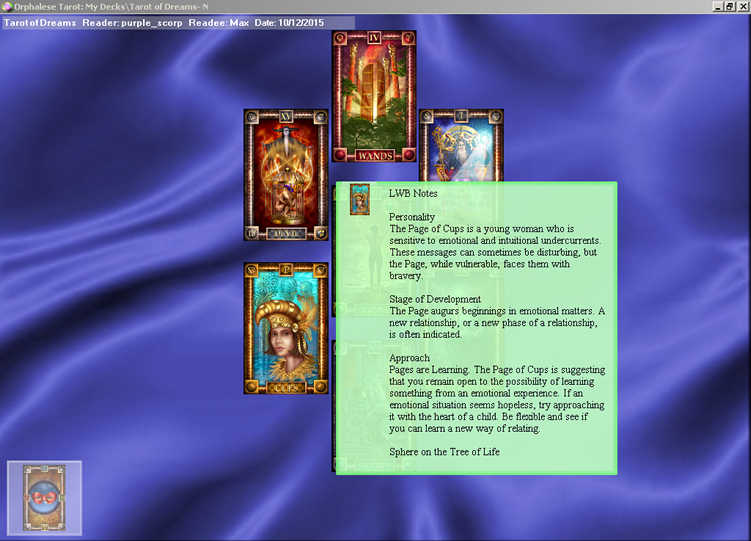 My Readings
My Readings
The Reading Name, Reader and Date are displayed in the top-left corner of the screen.
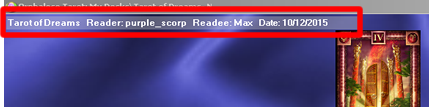 Reading Info
Reading Info
The Deck is automatically parked in the Deck Parking Bay.
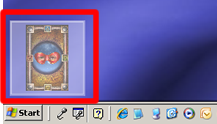 Reading Deck Park
Reading Deck Park
- The Card and Spread Position Notes are displayed in a green box when the mouse is hovered over a Card.
- The Introduction and Conclusion are displayed when the mouse is hovered over the Deck (when the Deck is not in the Parking Bay).