Create, Save and Email a Reading
using the Reading Wizard
The Orphalese Reading Wizard provides the required tools to quickly and efficiently create or edit Reading Notes.
Based on a customisable template, the Reading Notes can include an introduction, Card and Spread Position Notes, a summary, and a graphic/image denoting the Card's physical position within the Spread. While the Card and Spread Notes can automatically be generated from the information contained within the Deck and Spread XML files, there is also an option to manually edit/add/remove any text.
To create a Reading:
- Create a Reading by manually dealing the Cards (to create a Spread on-the-fly) or selecting a Spread from the My Spreads list.
- Once the Spread is laid out on the Desktop, open the Reading Wizard.
To open the Orphalese Reading Wizard:
- Press the F3 function key; or
From the Orphalese Desktop, click on the grid to display the Orphalese Menu, then click My Readings >> Create New Reading.
- The Reading Wizard will be displayed:
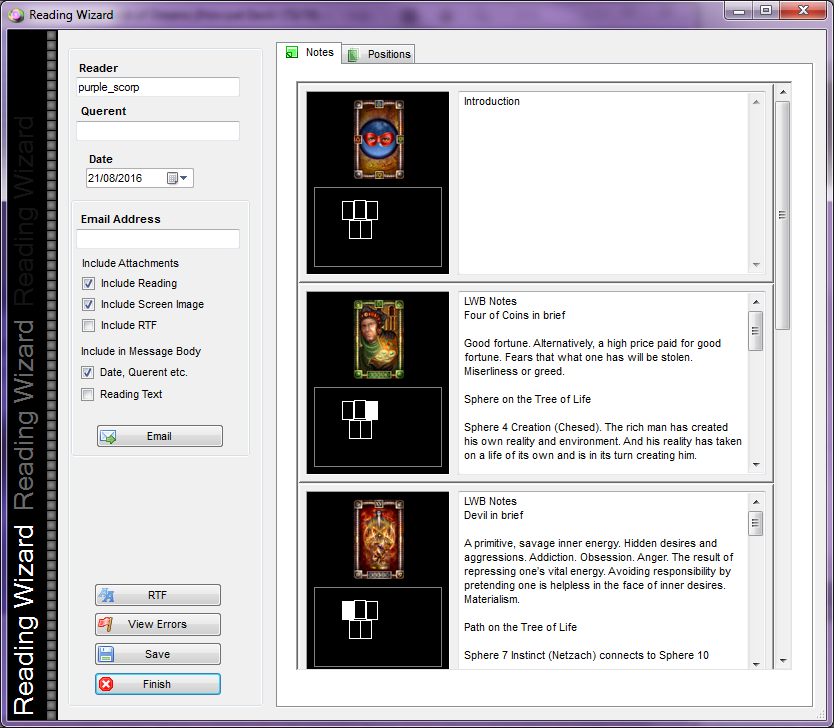 Reading Wizard
Reading Wizard
The Reading Wizard is divided into three columns:
- Reader/Querent/Reading Date, Email and Reading Wizard Buttons
- Card Image/Card Position in Spread
- Card/Spread Position Notes
To Create Reading Notes:
- Type the following information into the relevant fields:
Reader = Person doing the reading.
Querent = Sitter, person the reading is for. - Click the Drop-down list to select the Reading Date.
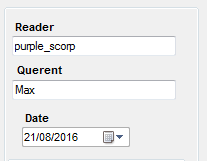 Reading Wizard Reader
Reading Wizard Reader
- Edit the Reading Notes as required.
- Edit the Card Positions as required.
- Click the Save button to save the Reading as a .Reading file in the ..\My Documents\Orphalese Tarot\Readings Folder.
Notes:
- The Reading must be saved before it can be included as an email attachment.
- Click the RTF button to copy the Reading into Rich Text Format (RTF) so that it can be edited and printed from a Word Processor. The RTF must be saved before it can be included as an email attachment.
- Click the Finish button to exit the Reading Wizard.
To Email a Reading:
A Reading, a Rich Text Format document, and/or a Screen Image can be emailed using your own email program (client).
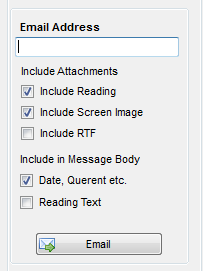 Reading Wizard Email Options
Reading Wizard Email Options
From the Reading Wizard, place a check in the boxes of the components you would like to include as attachments.
Note: the Reading, Screen Image and RTF document need to be saved before they can be emailed as attachments.
The Date and Querent's name etc and the Reading Text (Card Images and descriptions) can also be included in the message body.
- Select the Attachments and components to include in Message Body.
- Enter an Email Address.
- Click the Email button.
A message will be opened using your email software with the selected files attached and components included in the message body.
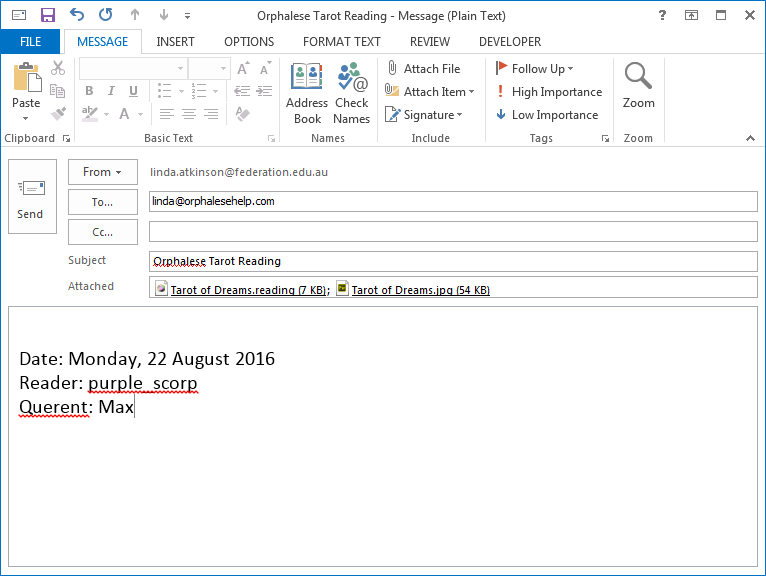 Reading Email
Reading Email
To Edit a Reading:
Open and edit saved Readings (including Readings created by other people).
