The Reading Template
The Reading Notes format is based on a Template that can be modified. Standard text can be entered for the Introduction and Conclusion; and the order chosen for the Little White Book (LWB), Personal, and Spread Notes. Select whether to import both upright and reversed Cards Notes regardless of Card orientation within the Reading.
To Edit the Reading Notes Template:
- Click the grid to open the Orphalese Menu.
 My Readings Reading Template
My Readings Reading Template
- Click My Readings >> Reading Template.
A screen similar to the following will be displayed: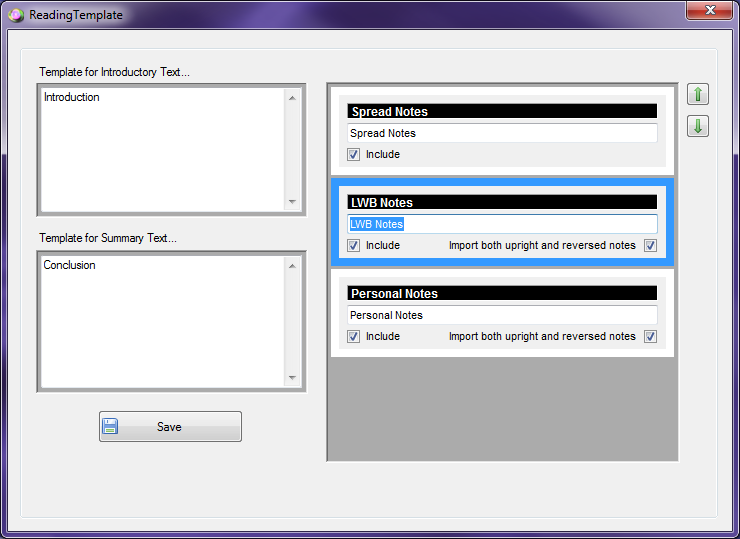 Reading Template
Reading Template
To Create a Standard Introduction:
Click in the Template for Introductory Text field and enter/edit text.
To Create a Standard Conclusion:
Click in the Template for Summary Text field and enter/edit text.
To Include/Not Include LWB, Personal or Spread Notes:
Check (or remove the Check) from the relevant Include check box.
To Import/Not Import both Upright and Reversed Cards:
Check (or remove the Check) from the relevant Import Upright and Reversed Cards check box.
Note: As separate Card Notes can be created for Cards in the Upright position and Cards in the Reversed position, unchecking this box will only import the Note according to the Card's orientation in the Reading. This box must be checked to import both the Upright and Reversed Card meaning (regardless of Card orientation).
To Change the Order of the LWB, Personal or Spread Notes:
Click on the LWB, Personal or Spread Notes box to select it and click the Up/Down Arrow to move the box to a different position.
To Change the LWB, Personal or Spread Notes Headings:
Click on the text inside the LWB, Personal or Spread Notes box to select it and enter a new Heading.
- When the changes have been completed, click the Save button.
The following message will be displayed: Reading Template Save
Reading Template Save
- Click the OK button to return to the Desktop.
