Rich Text Editor
The Rich Text Editor is similar to a word processor and can be used to create .RTF (Rich Text Format) documents from images copied to/from the Windows clipboard, and/or from Readings.
To Open the Rich Text Editor:
- Press the Shift + the F3 Function key.
The Rich Text Editor will be displayed:
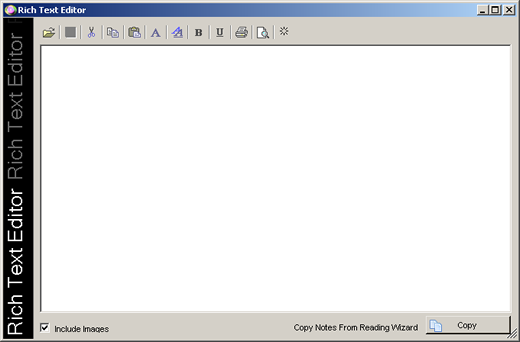 Rich Text Editor
Rich Text Editor
To Copy an Image to the Windows Clipboard:
- Orphalese Cards are Windows Forms that can be copied to the Windows Clipboard. Click on a Card to make it the Active Window.
- Hold the Alt key while pressing the Print Screen button on the keyboard. The Card image will be copied to the Windows Clipboard.
To Paste an Image from the Windows Clipboard to the Rich Text Editor:
- With the Rich Text Editor open, click the Paste button on the toolbar. The Card Image will be pasted from the Windows Clipboard.
The screen can also be captured and emailed using the Capture and Email Screen Image Tool.
 Paste Menu
Paste Menu
The Paste Text Only option lets you paste text from the internet, without the HTML formatting characters appearing.
To Copy Notes From Reading Wizard:
- With the Reading displayed in the Reading Wizard, from the Rich Text Editor, click the Copy button.
Note: Check the Include Images box before copying the Notes to copy the Notes and Card Images.
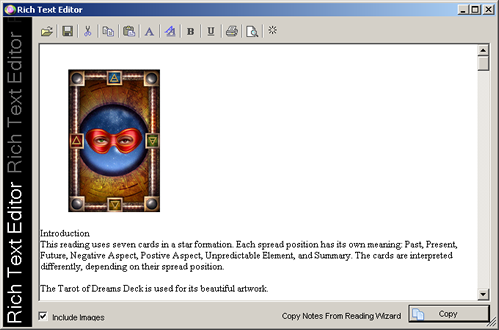 Rich Text Editor Copy
Rich Text Editor Copy
The Reading Notes appear in the following order when imported into the Rich Text Editor:
Introduction
Card Notes for each Card in dealt order
Conclusion
- Use the Rich Text Editor Tools to edit, save, and print the Reading Notes.
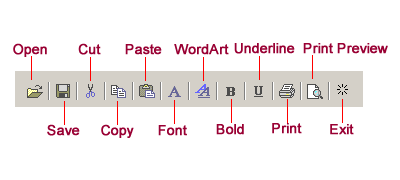 Rich Text Editor Tools
Rich Text Editor Tools
- Make the required changes.
- Click the Save Button to open the Save As dialogue box. Files are Saved as .RTF files in the ..\My Documents\Orphalese Tarot\Readings Folder.
- Enter a Reading Name and click the Save Button.
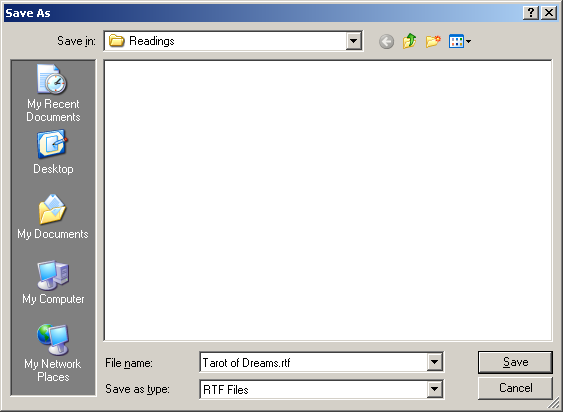 Rich Text Editor Save
Rich Text Editor Save
- Click the Close X or the Finish button to close the Rich Text Editor.
