Edit a Saved Reading
The technique for editing a saved Reading (or editing a Reading sent by another user) is the same as described in To Create a Reading.
To Open a Saved Reading for Editing:
- Click the grid to open the Menu.
- Click My Readings >> Edit Reading.
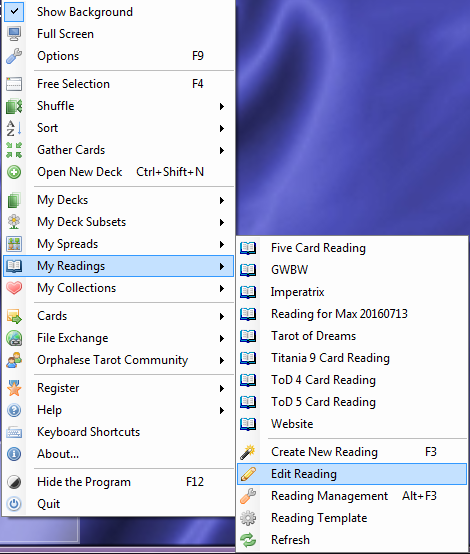 Readings - Edit
Readings - Edit
A screen similar to the following is displayed:
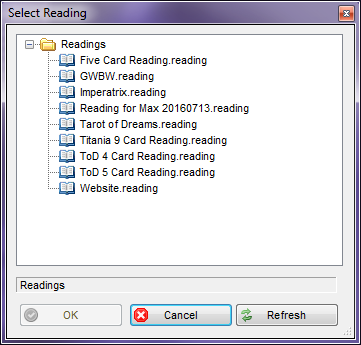 Readings - Open Existing Reading
Readings - Open Existing Reading
- Click on a Reading to select it, then click the OK button.
The Reading will be displayed in the Reading Annotation Window:
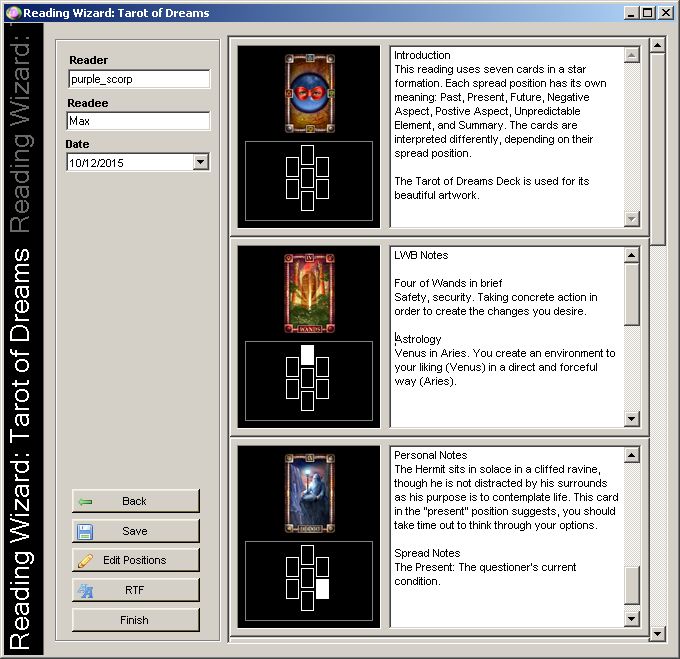 Readings - Existing Reading loaded to Reading Wizard
Readings - Existing Reading loaded to Reading Wizard
- Follow the editing instructions in To Create a Reading.
Viewing Saved Readings
Open a Saved Reading for viewing (not editing) from the My Readings Menu.
Viewing Readings Created by Other Users
Double-clicking on a .Reading file will open the Reading in the Orphalese program.
To Edit a Reading Created by Another User:
- Save a copy of the Reading in the Readings Folder and edit the Reading as per the Editing instructions above.
Viewing Readings Created Prior to Orphalese Version 6.5
Note: Previous to Orphalese version 6.5, only one set of Card Notes could be created for each Deck. Therefore, old Readings must be converted to the new format so you can open them in later Orphalese software versions.
The conversion of the file is an automatic process that occurs when opening an old Reading for the first time. A message is displayed (advising that a back-up copy of the file will be created in the Readings folder).
Once the old Reading is converted, subsequent opening of the Reading file will no longer display the message.
When an old Reading is opened all of the notes will appear in the first frame.
