Spread Management Tool
The Spread Management Tool is similar to Windows File Operations (My Computer/Windows Explorer) and is used to manage the Spread file hierarchy/structure and the Spread/Folder name.
Orphalese supports nested folders (sub-folder hierarchy) so Spreads can be grouped (eg. Tarot Spreads, Oracle Spreads etc).
To open the Spread Management Tool
- Press Alt + F5; or
From the Orphalese Desktop, click on the grid to display the Orphalese Menu, then click My Spreads >> Spread Management.
The Spread Management Tool will be displayed:
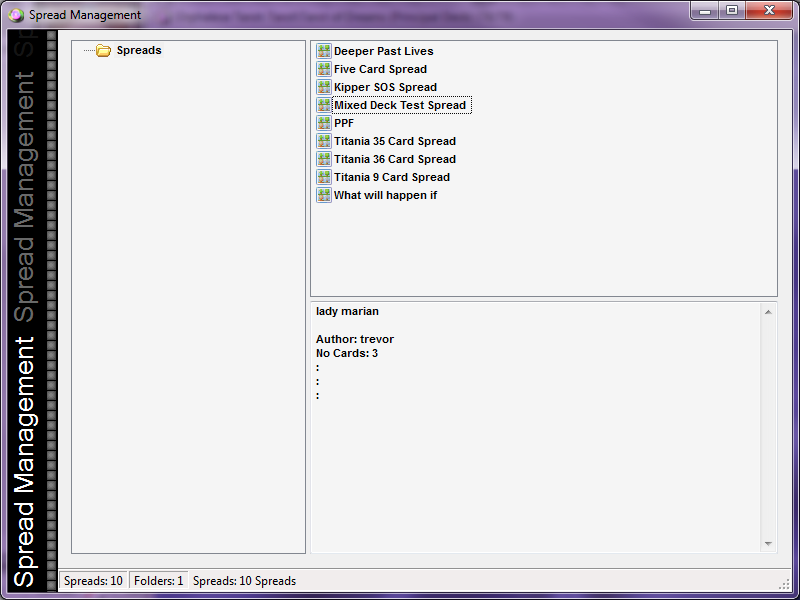 Spread Management Tool
Spread Management Tool
The Tool consists of three panes:
- The Folder/Sub-Folder structure (left pane)
- The Sub-Folder/Spread Name structure (right pane)
- The Spread Description (bottom-right pane)
Spread Management Tool Pop-Up Menu
Right-clicking on a Folder or Spread displays a Pop-Up Menu which is varied depending on the item clicked. 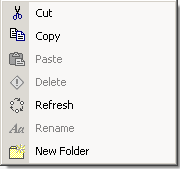 Spreads Management Tool Menu
Spreads Management Tool Menu
Spreads (Root) Folder
The Spreads Folder is created on Orphalese installation and is the Spread Root (Parent) Folder so it cannot be moved, deleted or renamed within the Spreads Management Tool. If accidentally deleted through Windows File Operations, the Spreads Folder will automatically be recreated the next time the program is opened. It is important to note, that only the Root (Parent) Folder will be recreated, all sub-folders and Spreads will be lost. See Backing up Data Help for further information.
The Folder/Sub-Folder/Spread Name Structure Panes
To Create a Spread Sub-Folder:
- Right-click on the Parent Folder in the left pane.
- Click New Folder.
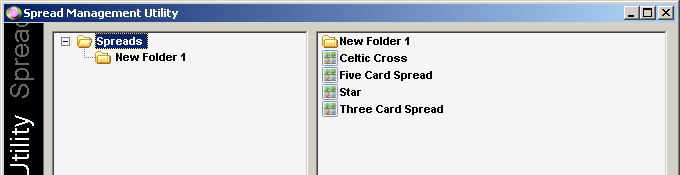 Spread Management Tool Create New Folder
Spread Management Tool Create New Folder
- Enter a new Folder Name. The hierarchy is replicated in Windows File Operations.
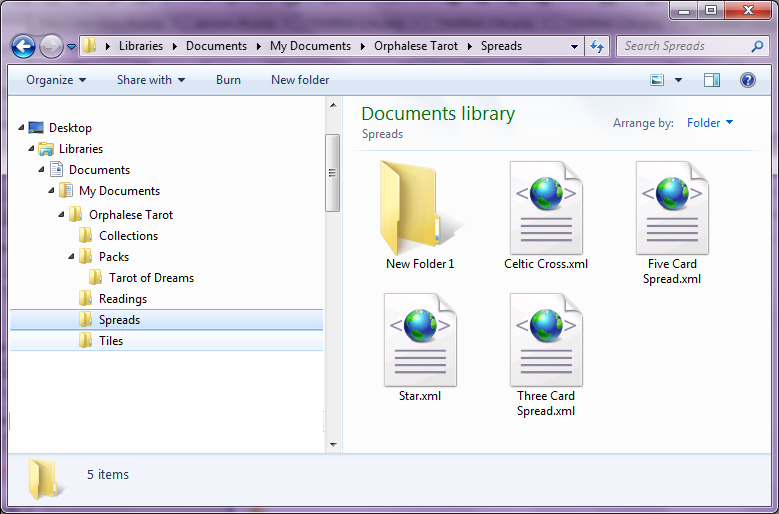 Spreads Folder
Spreads Folder
To Move Folders or Spreads:
- Use the Mouse Drag and Drop to move Folders or Spreads.
Alternatively use the Pop-Up Menu Copy and Paste actions.
- Notes: Moving the Parent Folder also moves the Sub-Folders and Spreads.
- You may need to Refresh the screen to see the change.
To Delete a Sub-Folder or Spread
- Right-click on the item to be deleted and click Delete from the Pop-Up Menu.
You can also click on the item to select it, then press the keyboard Delete button.
"Are you sure you want to permanently delete (Folder Name)? will be displayed.
To Rename a Sub-Folder or Spreads
- Right-click on the item to be deleted and click Rename from the Pop-Up Menu.
- Type the new name and press the Enter key.
Spread Description Pane
To View a Spread Description:
- Click on a Spread to display the details in the Spread Description Pane.
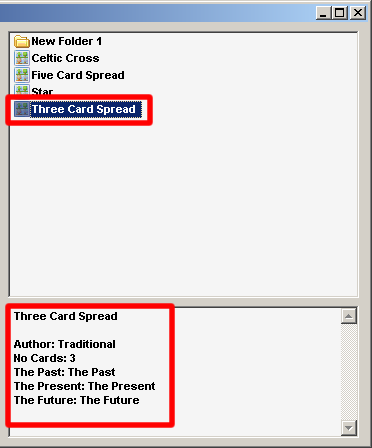 Spreads Management Description
Spreads Management Description
To Exit the Deck Management Tool
- Click the Windows Close X or press the Alt + F5 function key.
